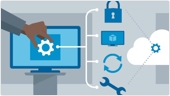The Windows 10 operating system offers enhanced security and compatibility, which makes it a solid choice for business and education environments. In this in-depth course, instructor Brien Posey provides IT professionals with the tools they need to implement and manage Windows 10. To begin, Brien provides an overview of how to install Windows 10 and navigate the Windows 10 interface. Next, he goes under the hood, focusing on important features related to security, including Secure Boot and Windows Defender. He also discusses using virtualization in Windows 10, managing remote access, and using backup and recovery options. Plus, learn about Windows Ink and how to enable mixed reality in Windows 10.
1. Overview of Windows 10
1. Install Windows 10
2. Add a Microsoft account
3. Windows Store
4. Rename the PC
5. Save Rename the PC
6. Join a domain
2. Add a Microsoft account
3. Windows Store
4. Rename the PC
5. Save Rename the PC
6. Join a domain
2. Navigate the Windows 10 Interface
1. Start menu
2. The action center
3. Continuum and Tablet mode
4. Manage and switch apps
5. Windows Ink
6. Quiet Hours
7. The Cortana interface
8. Cortana settings
2. The action center
3. Continuum and Tablet mode
4. Manage and switch apps
5. Windows Ink
6. Quiet Hours
7. The Cortana interface
8. Cortana settings
3. Understand and Implement Windows 10 Security
1. Secure Boot
2. Device Guard and Credential Guard
3. Biometric authentication with Windows Hello
4. Password alternatives
5. Secure devices with BitLocker
6. Windows Defender
7. Dynamic lock
2. Device Guard and Credential Guard
3. Biometric authentication with Windows Hello
4. Password alternatives
5. Secure devices with BitLocker
6. Windows Defender
7. Dynamic lock
4. Manage Application Performance and Compatibility
1. Manage application compatibility
2. The Ready for Windows site
3. Application Compatibility Toolkit and the ADK
4. Improve application performance with Game Mode
5. Get performance data from Task Manager
2. The Ready for Windows site
3. Application Compatibility Toolkit and the ADK
4. Improve application performance with Game Mode
5. Get performance data from Task Manager
5. Understand Browser Support
1. An overview of Microsoft Edge
2. Edge settings
3. Configure Edge with Group Policy
4. Edge browser extensions
5. Inking with Edge
2. Edge settings
3. Configure Edge with Group Policy
4. Edge browser extensions
5. Inking with Edge
6. Connectivity and Hardware
1. Configure a network adapter
2. Basic Wi-Fi connectivity
3. Miracast support
4. Bluetooth
5. The Surface Dial
6. Mixed reality
2. Basic Wi-Fi connectivity
3. Miracast support
4. Bluetooth
5. The Surface Dial
6. Mixed reality
7. Use Virtualization in Windows 10
1. Enable Client Hyper-V
2. Create a virtual machine
3. Install a guest OS
4. Rename a virtual machine
5. Create a VM checkpoint
6. Delete a virtual machine
2. Create a virtual machine
3. Install a guest OS
4. Rename a virtual machine
5. Create a VM checkpoint
6. Delete a virtual machine
8. Remote Connectivity
1. Enable remote connectivity to Windows 10
2. Use Remote Desktop Services
3. Remote Desktop Connection Manager
2. Use Remote Desktop Services
3. Remote Desktop Connection Manager
9. Use Backup and Recovery Options
1. Traditional backup and recovery options
2. Refresh or restore a Windows 10 device
2. Refresh or restore a Windows 10 device
10. Manage Cloud Integration
1. Use and manage OneDrive
2. Add an account to OneDrive
3. OneDrive Files On-Demand
2. Add an account to OneDrive
3. OneDrive Files On-Demand
11. Manage Windows 10 Updates
1. Manage updates on individual devices
2. Active hours and advanced update settings
3. Manage update restarts
4. Manage updates in the enterprise
2. Active hours and advanced update settings
3. Manage update restarts
4. Manage updates in the enterprise
Windows 10 for IT Pros Essential Training